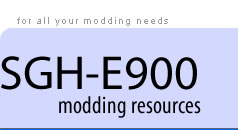Installing firmware and patches
Acknowledgements
My thanks to Atarii and minorthreat for posting their guides from which I have borrowed heavily.
Introduction
This guide explains how to flash new firmware and install patches for use on the Samsung E900.
Flashing your handset invalidates your warranty and may not work. Following these procedures could permanently damage your phone, and I will not be held responsible for any damages caused to your PC, phone or data.
Please follow these instructions carefully. Read them twice before starting. Most of the errors people get are because they failed to do so.
File formats
.s3 (Motorola S-record) is the most common filetype for both firmware and patches and the guide focuses on this format.
.sre files are less common and tend to be firmware dumps rather than original firmwares. They tend to include code for addresses which Optiflash will not write to and these need to be removed before the file can be flashed. Read the guide to using .sre files before proceeding.
.spf patch files are occasionally posted. These have been created with Samsung Firmware Editor and need to be applied to the appropriate unmodified firmware file to create a .s3 patch file. This process is explained more fully here.
.cts contents files sometimes come with .s3 firmware files and can be used by Optiflash.
Before you start
Back up all data in the handset memory - contacts, messages, and any files as some firmware has been know to wipe all data. You can use Samsung PC Studio to do this.
Turn off the mobile and remove the SIM card and any memory card.
Replace the battery but leave the handset switched off. Connect it to your PC using the standard USB cable.
Flashing
- Launch Optiflash
- Open the firmware or patch file you wish to use with 'File Open'.
- Select 'Options/Settings' from the menu bar.
- Select the Generic Tab and Select 'Customer T: D830/D840/E900 (USB)'.
- Now make sure 'Differences Only' is only ticked and make sure all other options are as shown below.
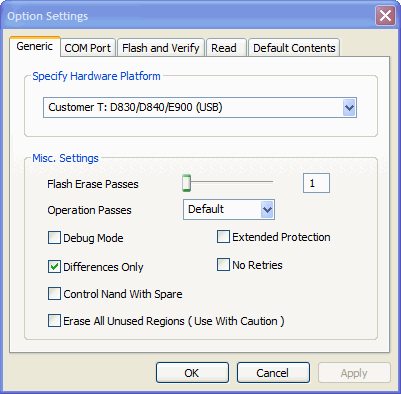
- Select the 'Flash and Verify' tab and click the 'Browse' button to select your flash file.
- Select the 'Default Contents' tab.
- If your firmware came with a .cts contents file, select the 'S-record with contents' radio button and click the 'Browse' button to locate and load the .cts.
- If youdon't have a .cts file, then make sure 'S-Record only' is selected. Failure to do this will result in the error message 'err_bad_content'.
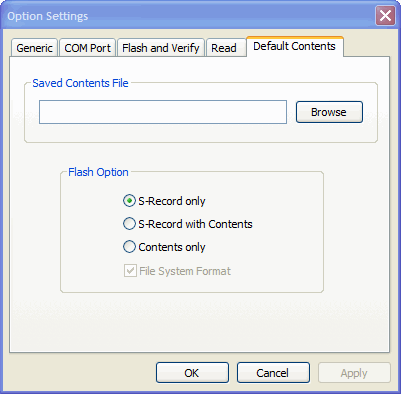
- On your PC open the Device Manager and then on the phone press and hold down * while pressing the power button once. Do not let your phone turn on. Your PC should detect a Samsung Mobile USB Port which will appear in Device Manager under ''Ports' as shown below.
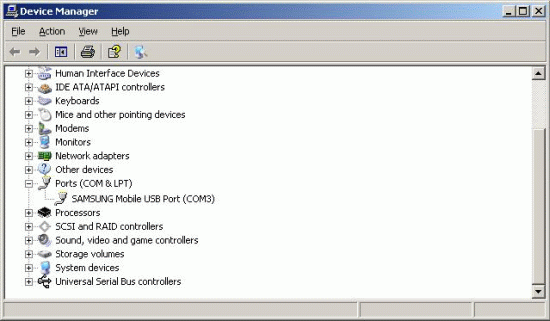
- Make a note of the com port number (3 in the above image)
- Back in Optiflash settings, select the 'COM Port' tab
- Select the correct COM port from the drop down list
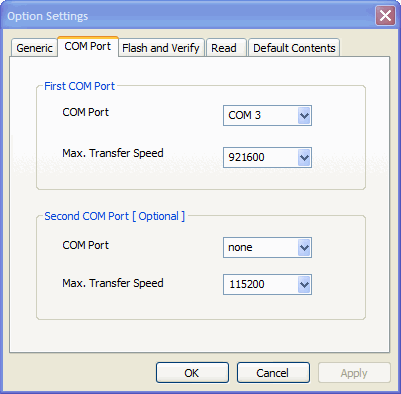
- Click 'OK' to close the Settings dialogue.
- Double-check that the correct file and load mode are shown and click the 'Flash' button.
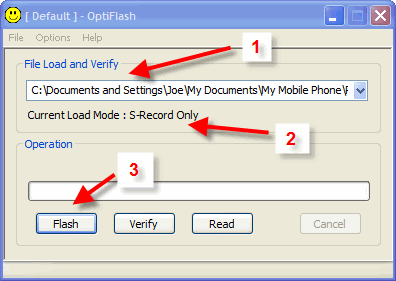
- Now sit back and wait. A full firmware flash can take up to 20 minutes whereas a sound patch will complete in seconds. Be patient and do nothing to interrupt the flash process.
- When the flash is complete, Optiflash will show the message 'All is well' and the handset will power on.
Notes
- If your handset powers up in a foreign language, you can reset it to English with Menu 9,2,1
- It shouldn't be necessary but you can reset the phone from the keypad with *2767*3855# then wait one full minute before you restart it.
- To check your firmware version type *#1234# into your handset
- If your handset powers up on its own before or during the flash process, it has probably been in flash mode too long before you started the flash process. Power it off and start again.
- If you selected the 'S-record with contents' option when you don't have a .cts file, Optiflash will ask you to power up the handset. The flash will fail anyway so cancel, set the options correctly and start again.