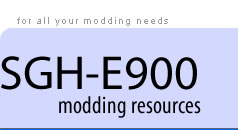Making MMF ring tones
This guide explains how to create mmf ring tones using, as far as possible, freely available software.
Introduction
Why bother
With the E900, you can already use music in a variety of formats as a ringtone, including:- mp3, mmf, wave and midi. However, if you want to replace one of the built-in tones (message, slide, power on etc), you must use a mmf file. Moreover, only mmf files can include vibration. There are many ways of achieving the same result but I shall stick with Yamaha MA-5. Some of the processes may seem a little daunting but once you have got the hang of things, you'll be churning out MMFs in no time.
Ringtone formats
MP3
Capable of good quality sound at high compression settings. Copy to the music folder to use as a ringtone.
WAV
An uncompressed format which results in larger file sizes than MP3. Copy to the music folder to use as a ringtone.
MID
Also called SMF. Not a "real tone" like the first two, midi uses synthesized sounds produced in the handset to represent instruments. E900 is capable of 40 note polyphony - i.e. it can play 40 notes at the same time. Most useful for message tones. Very small file sizes.
MMF
Also called SMAF. MMF can contain wave, midi or both combined. There are restrictions on the maximum wave quality which means it won’t sound as good as a straight wave or mp3 file but it can include vibration. Maximum file size should not exceed 300Kb or the E900 will not play the tune. This roughly equates to 30 seconds play time.
Software and downloads
The following software was used in this guide. All but one application are available for download free of charge but I have been unable to track down a free wav to mid converter.
PsmPlay (Freeware) Expstudio Audio Editor (Freeware) Yamaha MA-5 Authoring tool (Free) TS Audio to MIDI Realtime ConverterIf you wish, you can also download the music files I used for this guide:
Message.mid Message tone with vibration Woohoo.mp3 Woohoo with vibrationConverting MP3 to WAV
Mp3 is the most common sound format but to make a mmf file, you first need to convert it to WAV. We'll do this using Expstudio.
- Launch the programme and open your mp3 file. Select the part of the mp3 you wish to use as a ringtone. It should not be longer than 30 seconds. Woohoo.mp3 has some applause at the end which I shall cut out.
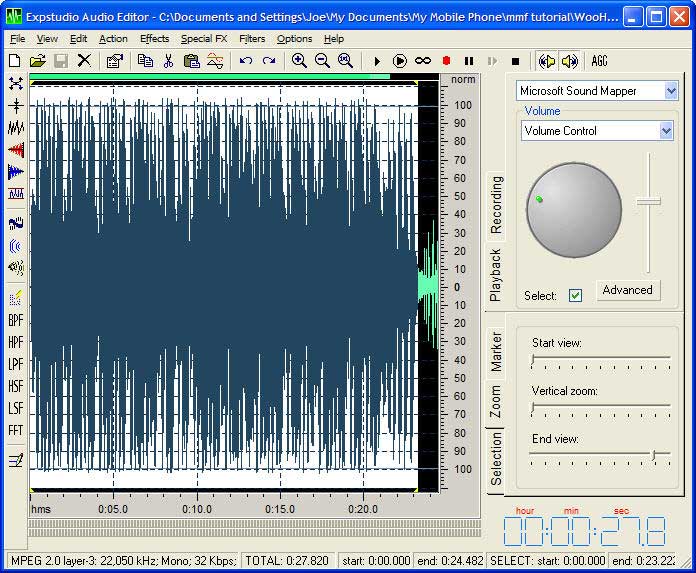
- Listen to make sure it is what you want. You can loop the playback with the "PlayLooped" button.
- Unfortunately, Expstudio doesn’t appear to have a "crop" function so with your selection still highlighted hit the "copy" icon then click the "New" icon, followed by "Paste".
- Select "File/Save File in other format" and set as follows for mono files:
Output format - PCM
Frequency – 16000 Hz
Channel – Mono
Bitrate – 16 bit
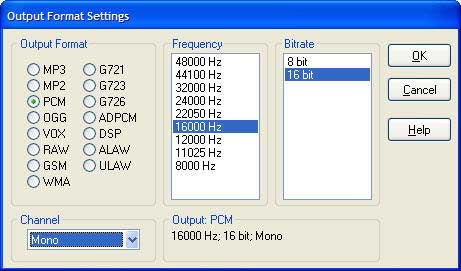
- Or for stereo files:
Output format - PCM
Frequency – 8000 Hz
Channel – Stereo
Bitrate – 16 bit
- And save the wav file.
- My recommendation is to use mono as the higher frequency will give a better quality sound and stereo is wasted unless you are wearing a headset.
- You can listen to it again to ensure it sounds as you expected. You can use the application’s functions to tweak the file in many ways if you wish.
Making a MMF file without vibration
- Launch MA-5
- Click "New"
- Click the "Stream PCM assign map" button
- Right click in cell Fs1 and click on "New"
- Select your wav file
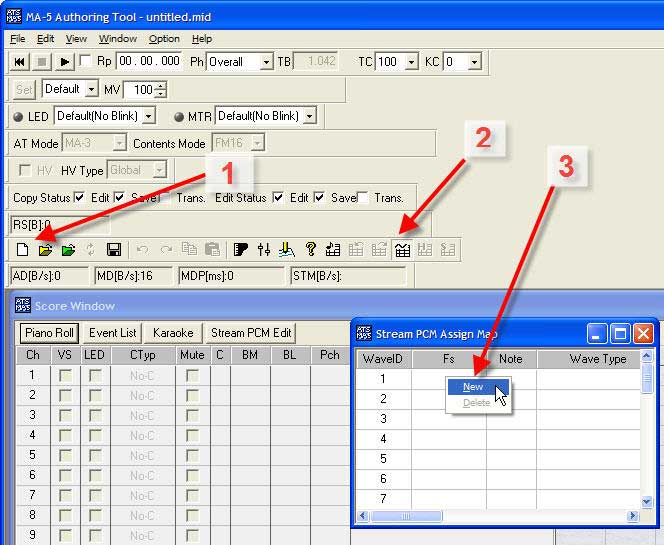
- If the Piano Roll window is not already open, click on the “Piano roll” button in the score window.
- With the mouse, drag the greyed-out cell Fs1 contents to the bottom of the piano roll into the channel marked as STM Ch1
- Ensure you position it as far to left as possible
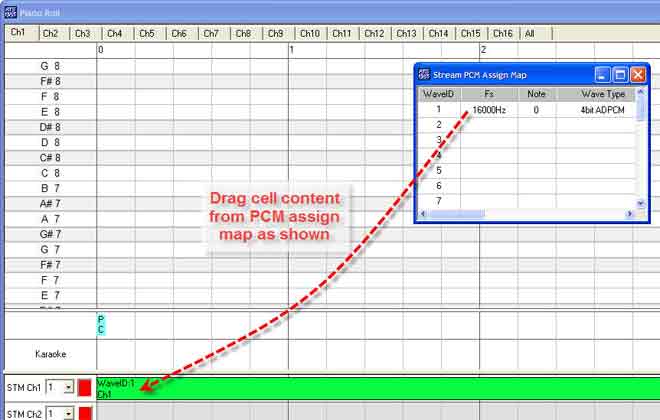
- Play to preview and once you are happy, save the MMFwith "File/Save"
Making a vibrating MMF
First we need to create a mid file of the same length as the .wav file
- The easiest way is to use a wav to mid converter. I use TS AudioToMidi which is really straightforward. I leave all settings at default but change the algorithm to "beat detection"so it is more likely to pick up the rhythm rather than melody.
- To create the mid with this application, click on the "Open wave file" button to open the wav.
- Then click on the "Convert wave" button to create the mid. Listen to the midi to ensure it is as expected and save it.
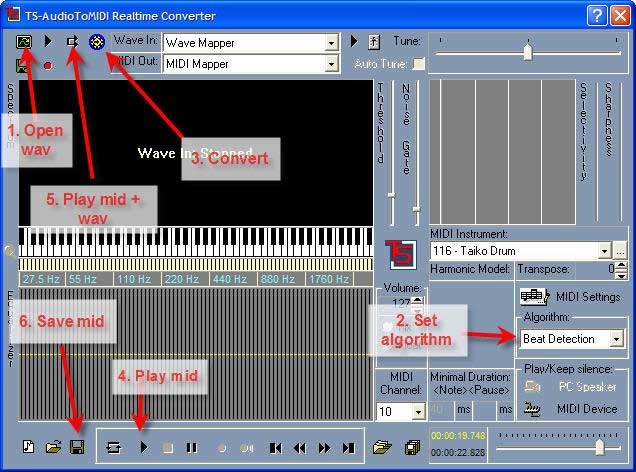
To make the MMF
- In MA5, click on the green folder to open the mid file. Ignore the "bank number adjusted" warning.
- Now click on the "Stream PCM Assign Map" icon and right click in cell Fs1, selecting "new" then click on your wav file.
- Drag the greyed out contents of cell Fs1 down into STM Ch1 at the bottom of the piano roll.
- Align this track as far left as it will go and then play the file to make sure the midi is in synch with the wav.You can move the wav if necessary or even compress and expand it by grabbing the right hand edge of the green bar representing the wav and moving it right or left.
- Once you are satisfied, click on the mixer icon and set the volume for any channels shown to 0.
- Lastly, in the score window select the "VS" box for the midi channel you wish to trigger the vibration. Every time a note is played in this channel, the phone will vibrate.
- To check everything is ok, click on play and watch the MTR led which should blink on as notes in your selected channel are played.Note that the MTR led may not flash for very short midi notes but the E900 will still vibrate.
- Finally, save the mmf file using "File>save as", copy it to your "downloaded sounds" folder on the handset and test it.
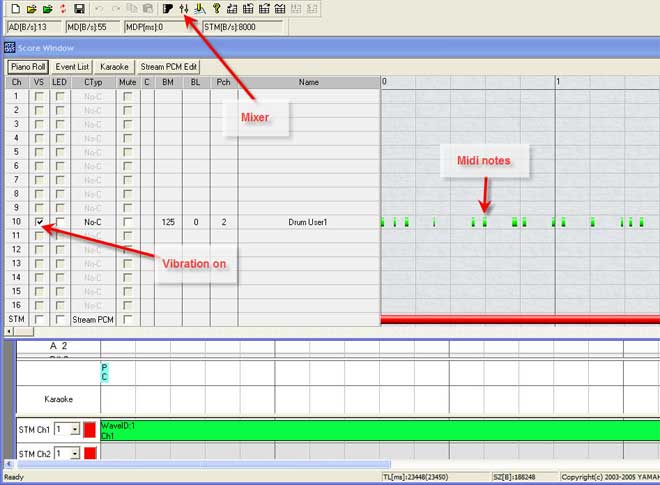
Mid to MMF with MA-5
This one’s easy
- Launch MA-5
- Click the green folder icon and open your mid
- Save as mmf with "file>save as"
Mid to MMF with vibration using MA5
- Open your mid by clicking on the green folder icon
- In the score window, place a check mark in the VS column agains the track you want to trigger the vibration.
- Save the mmf using "file>save as"
Mid to MMF with PsmPlay
- Open mid using "file>open"
- Save mmf with "file>create SMAF>\SMAF 40 chords"
Mid to MMF with vibration using PsmPlay
- Open mid using "file/open"
- Decide which channel is to trigger vibration by selecting them one at a time and playing
- Make sure all the channels are selected then menu "file>create SMAF>\SMAF 40 chords"
- Tick the "vibration" box and select the channel to trigger vibration
- Save the MMF