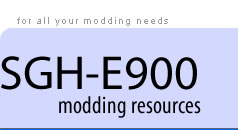Creating a firmware dump
Acknowledgement
Thank you cedrico for posting your instructions on Expansys forum.
Introduction
This guide explains how to create a flash file from the firmware in your handset (also known as a firmware dump) using Optiflash. On completing the steps shown, you will have a firmware.sre file which can be flashed to your existing or another E900 handset.
You may wish to create a dump as a safety precaution, if your handset uses a firmware version which is not available for download , in case you intend to try a different version but want the option of reverting back to your original.
Or, you may have a brand new firmware version which you wish to share with other users.
Caution
As usual, please follow the guide carefully and understand that you are on your own if anything goes wrong. If you intend sharing your firmware, please ensure it is the original, unmodified firmware supplied with the handset.
Before you start
- Back up all data in the handset memory - contacts, messages, and any files as a safety precaution You can use Samsung PC Studio to do this.
- Turn off the mobile and remove the SIM card and any memory card.
- Replace the battery but leave the handset switched off. Connect it to your PC using the standard USB cable.
Creating the firmware dump
- Launch Optiflash
- Click on Options/Settings/Generic tab
- Specify hardware platform - Customer T: D830/D840/E900 (USB)
- Set Flash Erase Passes to 1
- Operation Passes to Default
- Of the remaining check boxes only Differences Only should be selected
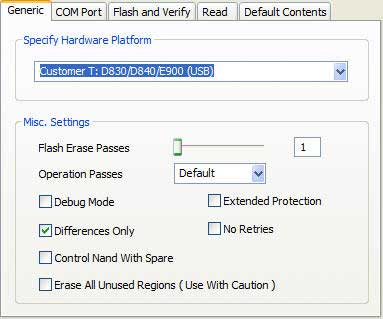
- On the Com Port tab, select the correct port (see here if you are unsure how to do this)
- Leave Max transfer speed at the highest setting
- Second com port should be set to none
- On the Default Contents tab, ensure that S-Record only is selected.
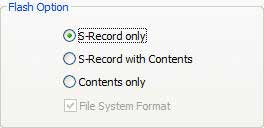
- Select the Read tab
- Enter a meaningful file name and path for the .sre file
- Delete any Read Ranges shown by selecting them and clicking on the Remove Region button
- Copy and paste the following ranges. Do this one range at a time. Paste into the smaller box, hit Add Region and so on until they are all added.
0x20000000 - 0x20000007
0x20010000 - 0x200141EB
0x20020000 - 0x2002DD93
0x20040000 - 0x200404F7
0x20042000 - 0x20155F97
0x20172000 - 0x21850ED7
0x21910000 - 0x21C52B8B
0x28000000 - 0x2989ABA7
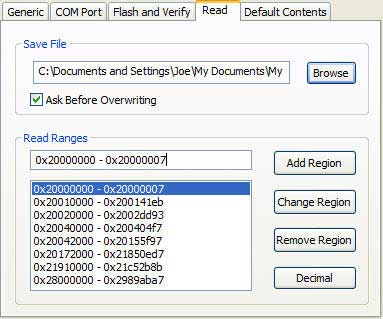
- Go to the Optiflash folder and open platform.def in your favourite text editor. I suggest you make a back-up of this file before proceeding. Scroll down until you find the section which reads as follows:
; SAMSUNG MCP (256/1G/256) IMAGE: 28MB
[ Customer T:D830/D840/E900 (USB) ]
MIT=1
SetupLoaderIgnore=1
FlashLoader=fl_sceptrehp_sgh_hw1_usb_S04.sre
FlashLoaderBaseAddr=0x30080000
StackBaseAddr=0x20000000
Flash0=0x20000000,32
Flash1=0x28000000,128,28
Reserved0=0x20000010 - 0x2000ffff
Reserved1=0x21ff0000 - 0x22000000
Reserved2=0x29c00000 - 0x30000000
- Delete the last three lines so that this section now looks as follows:
; SAMSUNG MCP (256/1G/256) IMAGE: 28MB
[ Customer T:D830/D840/E900 (USB) ]
MIT=1
SetupLoaderIgnore=1
FlashLoader=fl_sceptrehp_sgh_hw1_usb_S04.sre
FlashLoaderBaseAddr=0x30080000
StackBaseAddr=0x20000000
Flash0=0x20000000,32
Flash1=0x28000000,128,28
- Put the phone in flash mode by holding the star * key and briefly pressing the On button.
- In Optiflash, click on the Read button.
The read process will start and takes about 10 minutes. Optiflash displays a progress bar and shows "All is well" message when it finishes.
And that's it - you have created a firmware flash file. Now's a good time to restore the original platform.def file or you may encounter problems the next time you flash your handset.