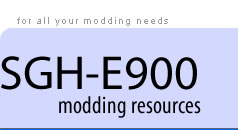Creating sound patches using Samsung Firmware Editor 2.01.38
Part 1 - Creating a .bin file
This step only needs doing once. If you already have the firmware .bin file, skip to Part 2. Make sure you use an unmodified full firmware file (it should be around 50/60 MB).
- Open Firmware Editor.
- Select the s3 Converter tab
- Ensure the All radio button is selected
- Click the Open s3 button
- Select your .s3 file to convert
- Click the Convert to BIN button
- Enter a filename for the .bin and click Save
- The conversion can take some time. The progress bar normally fills twice and there is no warning to say the conversion has finished.
Part 2 - Creating a firmware profile .sdf file
This step needs completing once. If you have already created a .sdf file (located in the ..\FWEditor_20138\Firmwares folder) for the firmware, skip to Part 3.
- Select the Firmware Profile Creator tab
- Select the Search Images, Search Sounds, Search Java and Search Languages check boxes.
- Enter Phone Display width 240, height 320
- Click the Browse button
- Select the .bin file you created earlier
- Click the Start Search button
- The Select Types of Images window pops up when all the firmware regions have been found. You need to scroll down to find an image with a large area of pink mask - the photo frames around 3560 are good
- Click the Select button
- Click in the pink area of the image
- Click the OK button
- Click the Save Results button
- Click the OK button in the popup box
Part 3 - Creating .spf patch file(s)
- Select the Firmware Editor tab
- Select the File menu
- Select the Open menu item
- Select the E900XEFJ1.bin item or the .bin file for which you have already created an .sdf file
- It takes a short while for SFE to extract the sounds - be patient
- After a time, the left-hand panel will show a tree including images, sounds, Java and languages items.
- Click on Sounds to display all the firmware sound files. These are helpfully named Sound_1 to Sound_1xx. See here for a table of sounds in the E900XXFJ2 firmware.
- To find the sound you wish to replace, click on individual sounds to hear them.(You need to have copied M5_EmuSmw5.dll into the Firmware Editor folder and have enabled it for playback using Options/Play sounds with from the menu bar. Also make sure you have checked the "Play Sounds" box in SFE.)
- Select the sound you wish to replace
- Select the Switch to File Manager check box
- Select the replacement tone in .mmf format
- The replacement tone must be smaller or same size as the old tone or you will corrupt your firmware. If the replacement tone is too big, you will get a warning - DO NOT IGNORE. SFE is a little unhelpful as the firmware panel shows filesizes in bytes but the Computer Files panel rounds them up to the nearest kilobyte.
- Ensure you have highlighted the correct tone in firmware and in the computer panel.
- Click the Replace File button
- Click the Create Patch button and the Save Patch as dialogue box pops up
- Select the Create Patch for Sounds radio button
- Add any other information you wish
- Only select the Create a Full Patch check box if you want to wait a very long time
- Choose filename and save location for the .spf patch file
- Click the Save button
Part 4 - Creating .s3 patch file
- The original firmware .bin file should still be open. If not, open it using File/open
- Click the Create Patch button
- Select the Patches tab
- Select the View All Patches check box
- Select the View All Data in Patch check box
- Click the Open & Append Patch button
- Select the .spf patch file you wish to apply.
- Additional .spf patches can be selected in the same way.
- Mark the check box for each patch and some details will appear in the lower pane.
- For each patch, expand the data tree in the lower pane to ensure everything is correct. All the boxes should be checked here by default.
- Click the Save to s3 File button
- Choose a filename and save location
- Click the Save button
- Congratulations. You now have a smallish .s3 patch file which you can flash to the handset using Optiflash.